- Support Home
- Knowledge Base
- Integrations
- Export - Webhook Integration
Export - Webhook Integration
Taguchi supports delivering extract files via HTTPS to designated external endpoints, for example web servers or file upload hosts.
Our self-serve integration tool allows you to configure these extracts to run on a schedule, ensuring that your external systems always have access to the necessary data.
Create Your Export: Webhook Integration
New Integration
To create a new integration, ensure that you have the required User Type integration role privileges assigned to you.
- Navigate to Settings > Integrations.
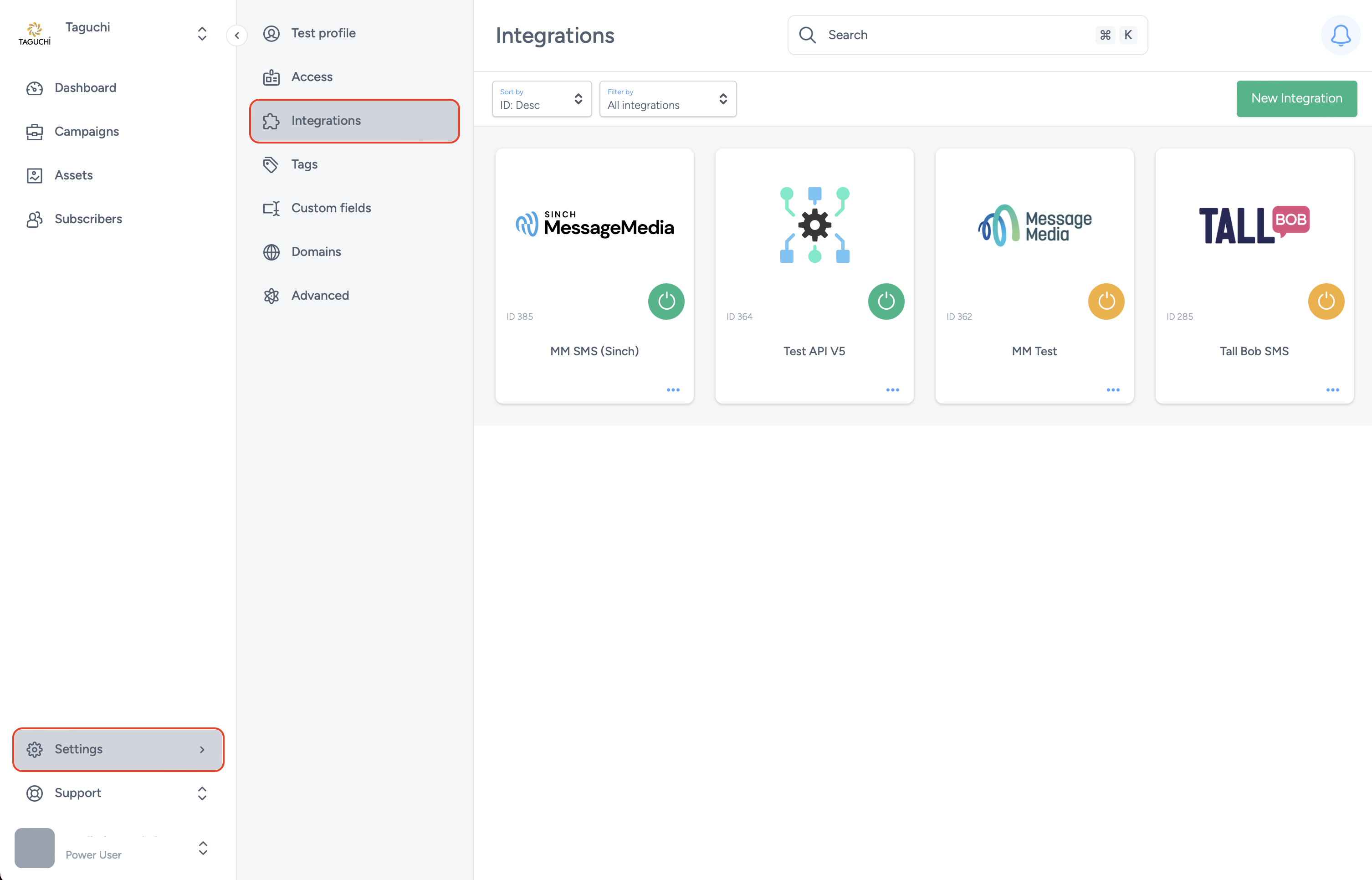
- Select ‘New Integration’ and a new screen will popup.

Details
- Give your new integration a name, and within the "Type" menu, choose "Export: Webhook".
The following details appear:
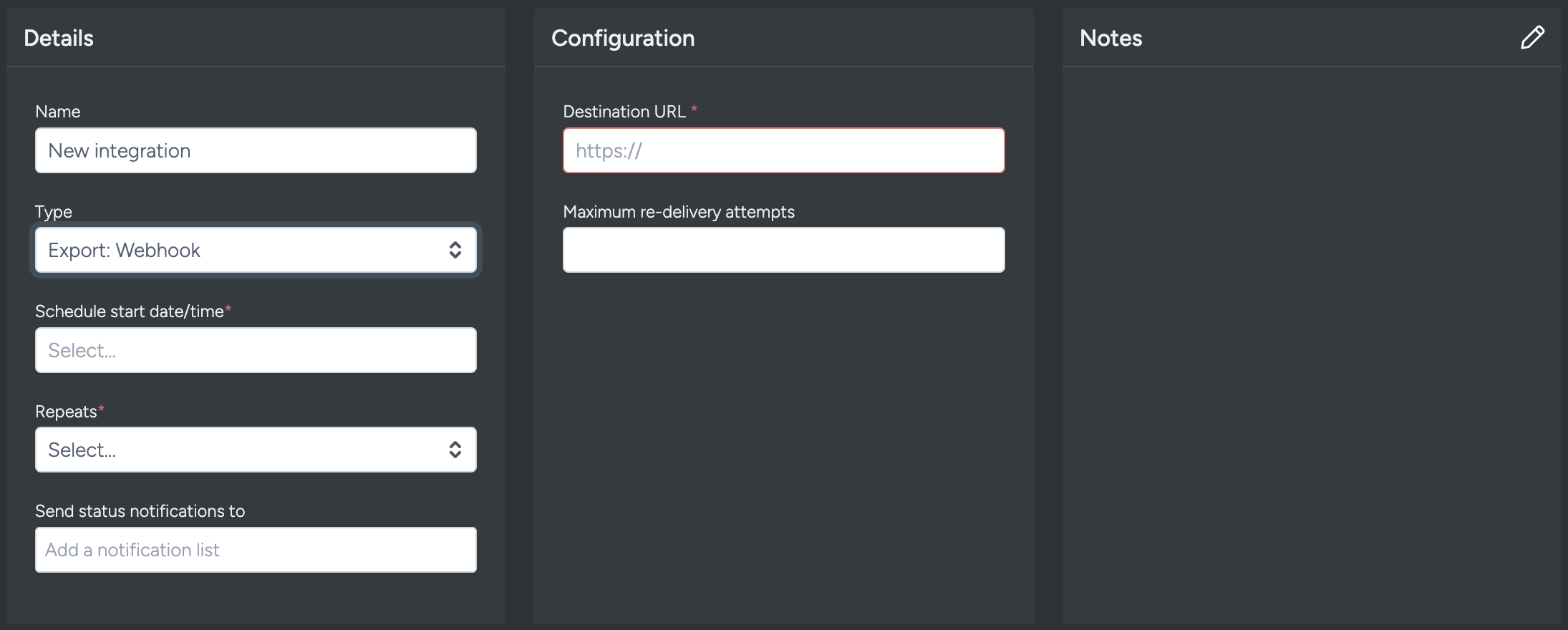
- The "Schedule" start date/time field causes the integration to run at the specified time, and the "Repeats" option determines how frequently the integration runs.
Each run will occur at a multiple of the nominated repeat frequency after the start date/time: for example, if the start date is Wednesday the 1st January 2025 at 08:00, and the frequency is hourly, the integration will run at 08:00 on that day, then again at 09:00, 10:00 and so on.
If the frequency were daily, it would run at 08:00 each day; if the frequency were weekly, it would run each Wednesday at 08:00; if the frequency were monthly, it would run on the 1st of each calendar month at 08:00, and if the frequency were yearly, it would run on January 1st at 08:00 each year.
Configuration
Destination URL: Enter the HTTPS URL of the destination system. The extract will be delivered via JSON-encoded POST request to that URL.
Maximum re-delivery attempts: If set, Taguchi will automatically re-try failed POSTs up to the specified number of times.
Extract type & Target Expression
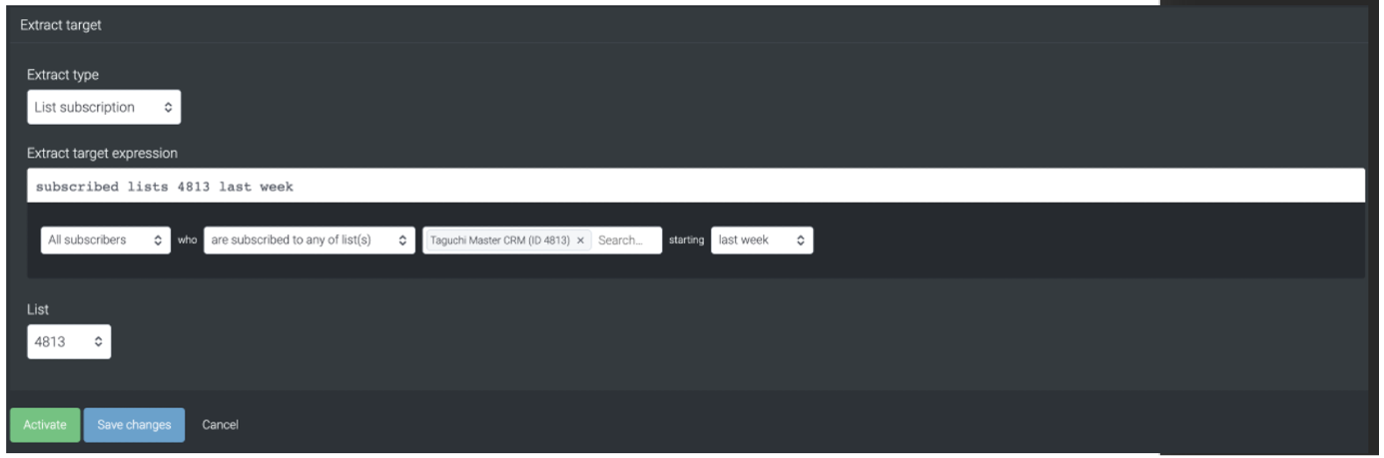
Selecting your extract type will determine what data is exported. If you have custom data requirements beyond our standard reporting, contact our Taguchi Client Success team to discuss further.
Target expressions allow us to target specific subscribers in a list or based on other variables.
For more on Target Expressions, see our article ‘What are target expressions?'
Extract contents are delivered as a JSON object, the maximum size of the extract may be limited by the capabilities of your JSON parser. If you are unable to parse JSON objects of the required size, you can add limits in your target expression or use a different extract type to reduce the overall amount of data being transferred.
Save Changes and Activate

Once you have added your Details, Configuration and Target Expression, you will be able to save changes (1) and activate (2) the integration. You can only activate once you have saved changes.
Deactivate
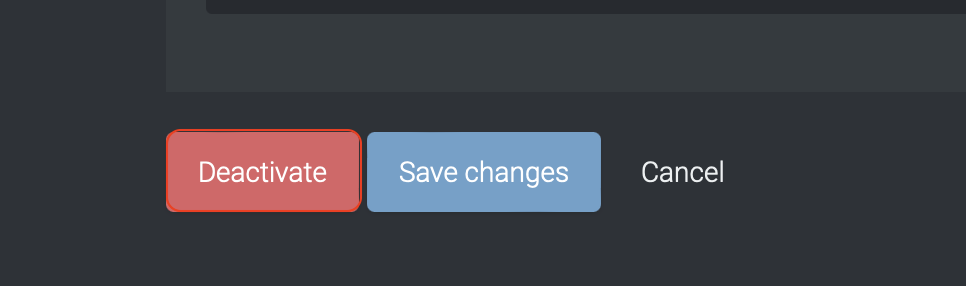
To stop the integration, click on Deactivate. This will stop Taguchi from exporting data via the webhook.
Active Integration
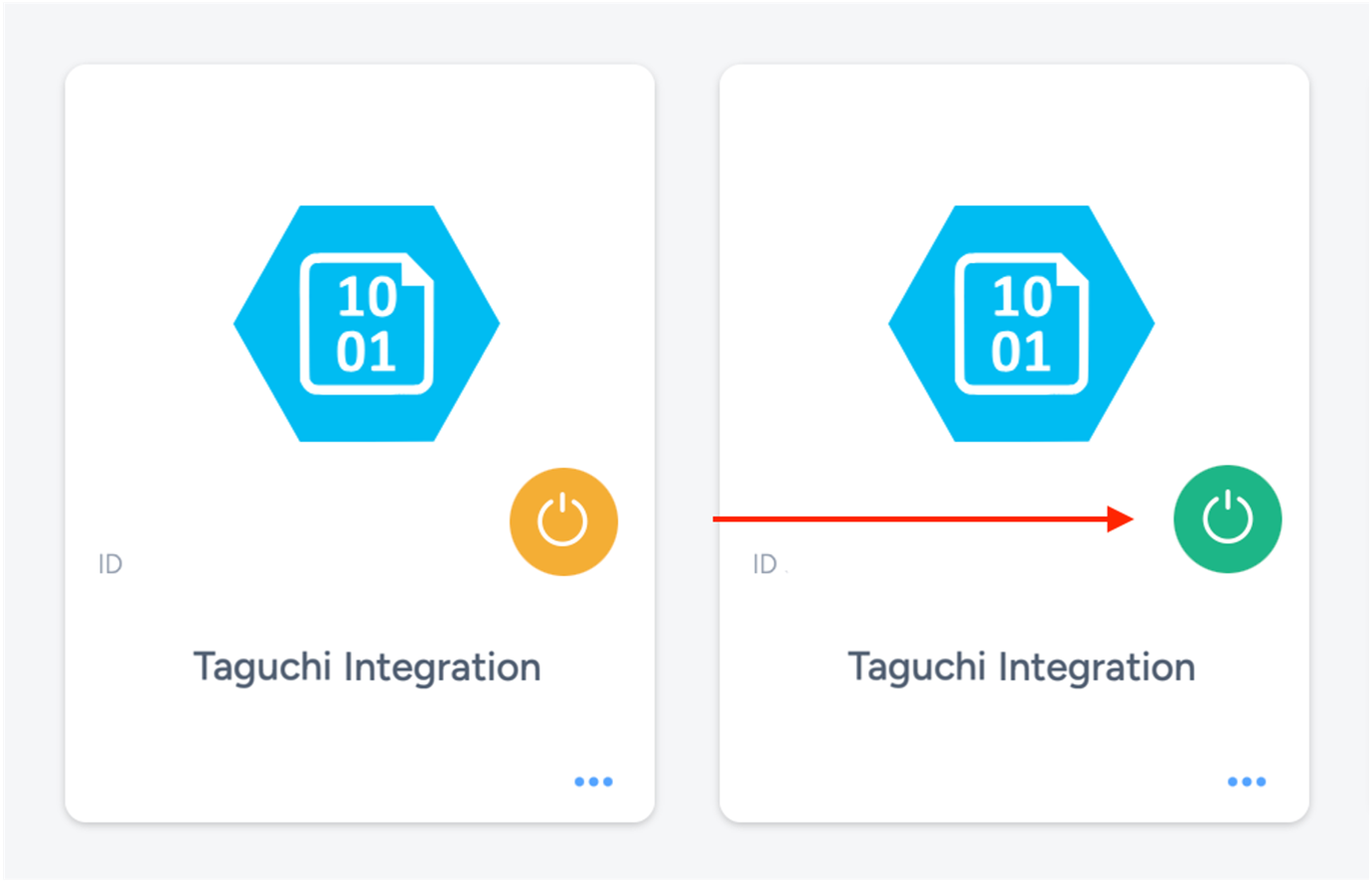
Once the integration has been saved and activated, the on/off icon of the integration card will change from yellow (Off) to green (On) which indicates that it is now activated.
Update Integration
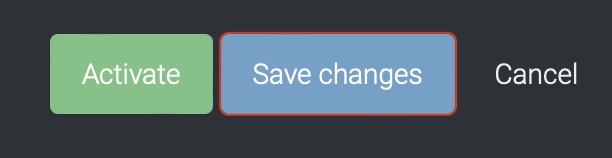
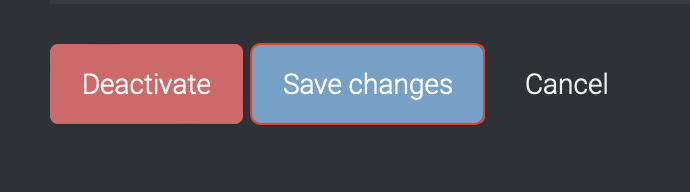
If you want to update your Integration, you will be able to make the changes while it is activated or deactivated. Once the changes have been made, you will be able to update the integration by clicking on 'Save changes'. The Integration will be updated immediately.
Viewing Logs in the UI
Users can now view detailed integration logs directly in the Taguchi UI to troubleshoot issues.
To access logs:
- Navigate to Settings > Integrations.
- Select the integration you want to review.
- Click on View Status in the top right hand corner to see recent activity, including timestamps, status updates, and error messages (if any).
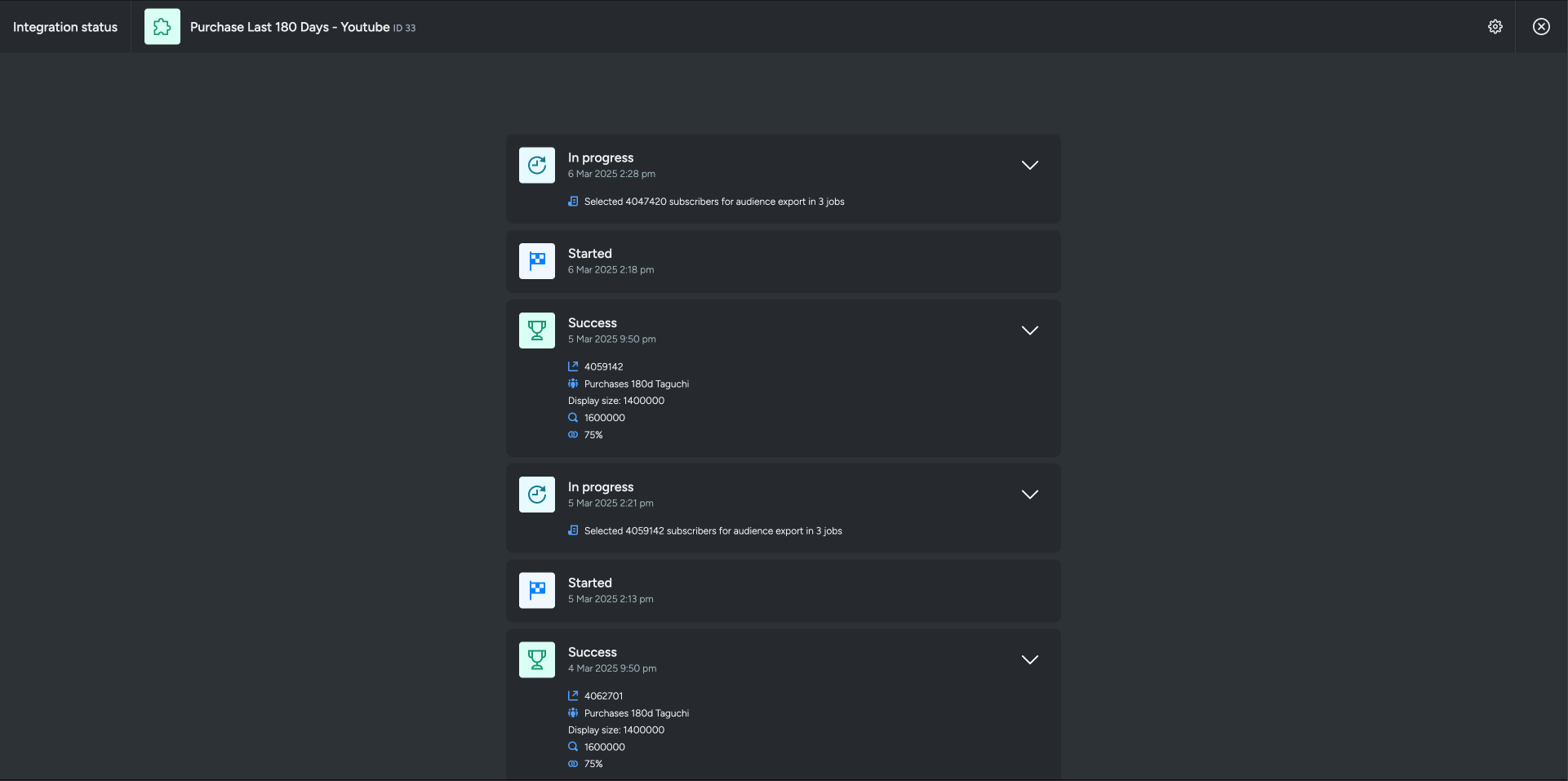
If an integration fails, checking the logs can help identify issues such as incorrect credentials, invalid audience configurations, or query timeouts.
If you are having trouble with this integration, please contact Taguchi Support for assistance.
